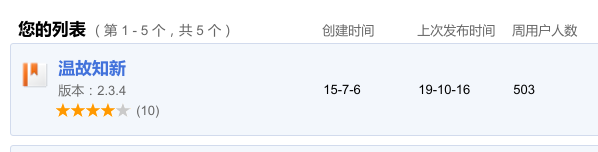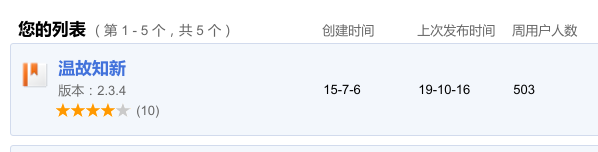
我开发的扩展四年多了,这两天终于突破了500用户数。很早就想要再进行开发了,但是无奈由于之前代码写的比较乱,并且用的 jQuery 去操作,很多东西开发起来还是很费劲的。
现在用户数已经 500 个用户了,之前用户呼声很高的功能,得花点心思搞一下了,要不就对不起这些铁杆用户了!
考虑再三,还是要重构。
jQuery 在做一些交互少的功能的时候,还是很不错的选择。不过考虑到接下来要开发的功能的交互的复杂度,我觉得还是要引入 Vuejs 或者 React。鉴于熟练程度,我最终选择了 Vuejs。
由于我的 Chrome 扩展中将会使用 Content Script,Popup Page, Tab Page这三种形式,这就意味着,如果我要使用 Vuejs 的话,那么我需要用 Webpack 配置三个入口和三个文件。
不过让我修改 Webpack 配置还好,自己写,真的是太蛋疼了。于是,我找到了这个,https://github.com/Kocal/vue-web-extension 。
这个 Vue 模板真的是太好用了,基本上把大部分的工作都做好了。
我们只需要按照 Kocal/vue-web-extension 库的文档操作,就可以完成基本的部署。
不过没有 Content Script 的支持,我们只需要自己在 src 目录下创建个新的目录,比如叫做 content-script。
然后创建一个入口文件 content-script.js,内容如下:
1
2
3
4
5
6
7
8
9
10
11
12
13
14
15
| import Vue from 'vue';
import App from './App';
import store from '../store';
global.browser = require('webextension-polyfill');
Vue.prototype.$browser = global.browser;
Vue.use(ElementUI);
/* eslint-disable no-new */
new Vue({
el: '#review-bookmark',
store,
render: h => h(App),
});
|
再创建一个 App.vue 文件,内容如下:
1
2
3
4
5
6
7
8
9
10
11
12
13
14
15
| <template>
<div>
<button>测试一下</button>
</div>
</template>
<script>
export default {
data() {
return {};
},
};
</script>
<style lang="scss" scoped></style>
|
最后创建一个用于初始化的文件 cs-init.js,内容如下:
1
2
3
| const reviewBookmarkDiv = document.createElement('div');
reviewBookmarkDiv.id = 'review-bookmark';
document.body.appendChild(reviewBookmarkDiv);
|
创建好这三个文件后,再打开 webpack.config.js 文件,修改 entry 项如下:
1
2
3
4
5
6
| entry: {
background: './background.js',
'popup/popup': './popup/popup.js',
'tab/tab': './tab/tab.js',
'content-script/content-script': './content-script/content-script.js',
}
|
这样就设置好了多个编译入口,最后编译的时候就会在 dist 文件夹下生成四个编译好的 js 文件。
再修改 webpack.config.js 中 plugins 项中的 CopyPlugin 如下:
1
2
3
4
5
6
7
8
9
10
11
12
13
14
15
16
17
18
19
20
21
| new CopyPlugin([
{ from: 'icons', to: 'icons' },
{ from: '_locales', to: '_locales' },
{ from: 'content-script/cs-init.js', to: 'content-script/cs-init.js' },
{ from: 'popup/popup.html', to: 'popup/popup.html', transform: transformHtml },
{ from: 'tab/tab.html', to: 'tab/tab.html', transform: transformHtml },
{
from: 'manifest.json',
to: 'manifest.json',
transform: content => {
const jsonContent = JSON.parse(content);
jsonContent.version = version;
if (config.mode === 'development') {
jsonContent['content_security_policy'] = "script-src 'self' 'unsafe-eval'; object-src 'self'";
}
return JSON.stringify(jsonContent, null, 2);
},
},
])
|
这样我们就把扩展需要的必要文件都复制进了 dist 目录。尤其是 cs-init.js。这个文件在下面会讲。
现在打开 manifest.json 文件,调整如下:
1
2
3
4
5
6
7
8
9
10
11
12
13
14
15
16
17
18
19
20
21
22
23
24
25
26
27
28
29
30
31
32
33
34
35
36
37
| {
"name": "__MSG_appname__",
"description": "__MSG_appdesc__",
"version": null,
"manifest_version": 2,
"default_locale": "en",
"author": "ETY001",
"homepage_url": "https://bm.to0l.cn/",
"chrome_url_overrides": {
"newtab": "tab/tab.html"
},
"icons": {
"16": "icons/icon-16.png",
"19": "icons/icon-19.png",
"38": "icons/icon-38.png",
"48": "icons/icon-48.png",
"128": "icons/icon-128.png"
},
"browser_action": {
"default_title": "__MSG_appname__",
"default_popup": "popup/popup.html"
},
"background": {
"scripts": ["background.js"],
"persistent": false
},
"content_scripts": [
{
"matches": ["*://*/*"],
"css": ["content-script/content-script.css"],
"js": ["content-script/cs-init.js", "content-script/content-script.js"],
"run_at": "document_end"
}
],
"web_accessible_resources": ["tab/tab.html"],
"permissions": ["activeTab", "notifications", "bookmarks", "tabs", "background", "https://www.google-analytics.com/", "storage"]
}
|
好了所有的文件都准备好了,接一下原理。
通过看 manifest.json 的 content_scripts,可以看到我们引入了 cs-init.js 和 content-script.js。其中 cs-init.js 文件的作用就是为了能在页面里面插入一个 <div /> 作为模板的插入点,然后 content-script.js 就可以把相关的页面和逻辑就能插入进我们准备好的 <div /> 中去了。
除了 Content Scripts 这个坑需要自己填以外,还有一个字体库的坑也需要自己填一下。
由于我还使用了 Element UI 库,但是在测试的时候,发现 font icon 的库一直引入不了。最后,我用的 cdn 上的字体资源。
具体方法在 《在项目中改变 SCSS 变量》这个文档中可以看到,只需要修改 font-path 这个参数即可,如下:
1
2
3
4
5
6
7
| /* 改变主题色变量 */
$--color-primary: teal;
/* 改变 icon 字体路径变量,必需 */
$--font-path: 'https://cdnjs.cloudflare.com/ajax/libs/element-ui/2.13.0/theme-chalk/fonts';
@import '~element-ui/packages/theme-chalk/src/index';
|
OK,花了两天的时间,把基础框架搭建好了!接下来就可以开始重构工作了,剩下的相对就简单了。